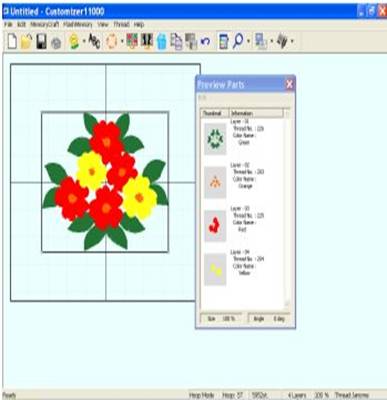Janome MC11000 customiser is available from The Sewing machine company. ring 1300137041 to buy it
While there are beautiful embroidery designs in the built-in memory of the MC11000, half the fun of using an embroidery machine is the ability to sew one of the numerous designs available to you.
We call an embroidery design “existing” if you don’t have to digitize it – that is, you don’t have to create it from artwork. Someone else has already done that, and you acquired the design. The design may have come to you.
With the exception of the PC Design Card, which is inserted directly into the MC11000, the designs on the other storage media must be transferred from your computer to the embroidery machine.
In this lesson we will open an embroidery design that comes with the Customizer 11000 software and transfer it to the Memory Craft 11000 in three different ways.
Most computer applications use the term “open” when referring to a data file used by the application. Some applications use the term “import” when referring to a media file, such as a graphics file.
Customizer 11000 differentiates between “opening” and “importing” a file in this way:
| .clf | any layout created in Customizer 11000 |
| .jef+ | any embroidery design retrieved from, developed in, or can be sewn in the MC11000 |
| .jef | any embroidery design retrieved from, developed in, or can be sewn in the MC10001, 10000, 9700, 9500, or 300E |
| .caf | any layout created in Customizer 10000/Plus Easy Edit |
| .arg | any GigaHoop layout created in Customizer 10000/Plus Easy GigaHoop |
| .arf | any layout created in Customizer 2000 or Personalizer 2000 |
| .arr | any layout created in Scan ‘n Sew PC Easy Layout |
| .jef+ | any embroidery design retrieved from, developed in, or can be sewn in the MC11000 |
| .jef | any embroidery design retrieved from, developed in, or can be sewn in the MC10001, 10000, 9700, 9500, or 300E |
| .sew | any embroidery design that can be sewn in the MC9000, 5700, or 5000 |
| .bmp | bitmap graphic |
| .wmf | clipart graphic |
From the above table, you can see that certain file types, as denoted by their extensions (file identifiers), must be opened, and certain files must be imported. However, two of the file types, .jef and .jef+, can beboth opened and imported into Customizer 11000.
This means that for an embroidery design with these file extensions (embroidery designs written in “Janome programming language”), it doesn’t matter which method is used to bring the design to the design screen in Customizer 11000. Bringing the design to the screen will allow us to view the design, make changes if necessary, and then transfer the design to the MC11000.
Embroidery designs can be stored in many places. As we mentioned before, they can be on the main hard drive of your computer, or they can be on floppy disk, or on CD-Rom. These places are just storage media.
We have to tell Customizer11000 where to find the design – where it is stored.
The design we are going to open is a .jef format design called Floral01. It is on your C drive, loaded when you installed Customizer 11000. Because it is in a folder that is in a folder, etc., we must tell the software how to maneuver through all the folders. This is called the path on the hard drive. It is written like this:
C:\Program Files\Janome\Customizer 11000\Sample Designs\1.Designs\Floral Designs\Floral01.jef
What this means is:
C: on your computer’s C: drive (or hard drive)
_ Is the Program Files folder, in which is a folder called
___ Janome, in which is a folder called
_ ____ Customizer 11000, in which is a folder called
_ ______ Sample Designs, in which is a folder called
_ ________ 1.Designs, in which is a folder called
_ __________ Floral Designs, in which is the design called Floral01.jef.
There are four possible ways to actually bring the design to the screen.
To Open the design, click File, Open,
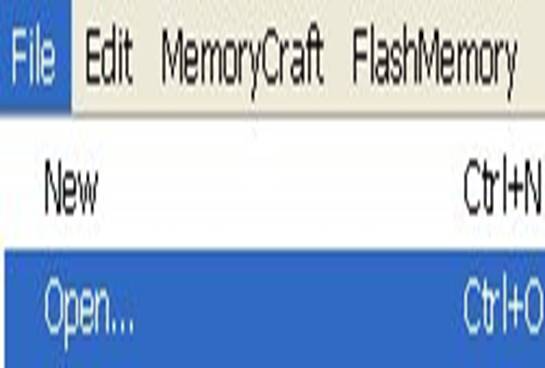
OR
click the Open icon.

Either of these two methods will bring up the Open dialog box. To Import the design,
click File, Import Design, Stitch File.

click the Import icon.

Either of these two methods will bring up the Import dialog box.
Note: The only thing different about the two dialog boxes is the file types they are looking for. Since .jef files can be retrieved in either of these two dialog boxes, it doesn’t matter which one you choose.
We have to tell the dialog box where to find the design, so we change the information in the Look in box to show the design path.
Click the down arrow in the Look in box to get a map of your computer. Double click drive C:. Once drive C is showing in the Look in box, you will see thumbnails of the folders on the drive in the white box below. Click the succeeding folders until you get to Floral Designs.
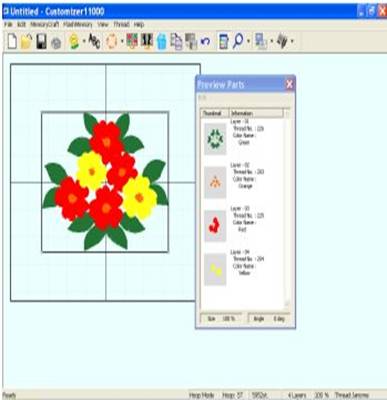
Once you are pointing to the Floral Designs folder, the designs will be listed in the large box. Click once onFloral01.jef to highlight and view in the Preview box.
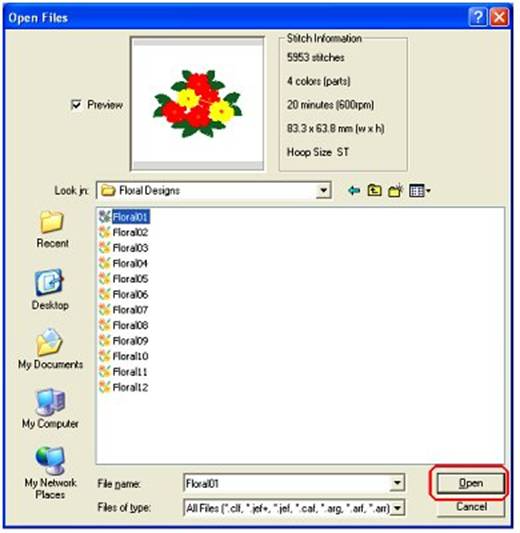
Click the Open button to bring Floral01 to the design screen.